Create a Node Graph in PixiEditor
Welcome to Nodes.🎉 The Node system is a powerful way to build and control animations in a non-destructive, flexible workflow.
Node Graphs are available only in PixiEditor 2.0 and later versions. Ensure you are running a compatible version before continuing.
Create your first Node Graph
Before you start, we recommend reading Getting Started with Nodes. It explains the basics of nodes and how they work.
Follow these steps to create your first Node Graph:
- Go to File menu, then click New to create a new document in PixiEditor.
- Open the Graph View by either of these methods:
- Click the Graph View icon at the top center of the window.
- Go to View menu, click Open Tab and click Graph View.
- This shows a Node Graph with a single base layer connected to the Output Node. This is the starting point of the Node Graph.
Add Nodes to the graph
Now that your Node Graph is ready, you can start adding nodes.
-
Open the context menu containing nodes:
- Press the spacebar, or
- Right-click an empty area of the graph.
-
Search and add a node:
-
Type the node name in the search bar.
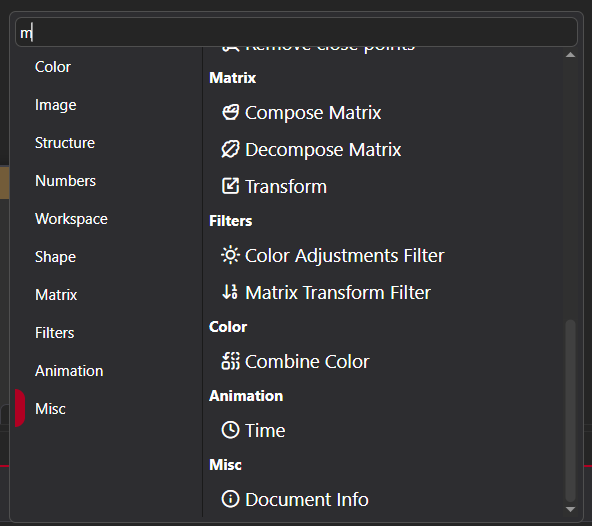
-
Click the node from the list to add it.
-
Example: Add a Shadow Filter node
Let’s add a Shadow Filter node and connect it to the Base Layer:
-
Go to the Filters category and click Shadow Filter to add it to the node graph.
-
Find the red circle ⬤ on the right side of the Filter node label.
-
Drag the circle to the matching red socket on the Base Layer node (on the left side).
-
Select Base Layer in the Layers panel.
-
Draw on your document, you should see a shadow effect applied in real-time.
Types of nodes
PixiEditor 2.0.0.97 includes several node categories:
- Color - Includes nodes that work with colors.
- Image - Nodes such as create, mask, and those that manipulate images such as Noise, Mask.
- Structure - Represent elements in a layer tree like Image Layers, Vector Layers, and Folders.
- Numbers - Nodes that perform numerical operations. For example, Math node.
- Effects - Apply visual effects such as Raster Outline or Custom Shader.
- Workspace - Nodes for customizing outputs and exporting zones.
- Shape - Nodes allow you to create and manipulate shapes.
- Matrix - Matrix-related nodes like Transform.
- Filters - Apply effects like Blur, Shadow, and Color Correction with these nodes.
- Animation - Nodes for creating procedural animations.
- Misc - Miscellaneous nodes, such as Document Info.
Sockets
Nodes have colored sockets (circles or diamonds) on their sides. These are used to connect nodes together and transfer data between them.
To learn more, check Property Sockets.